Screenshots Restore Files - USB Drive
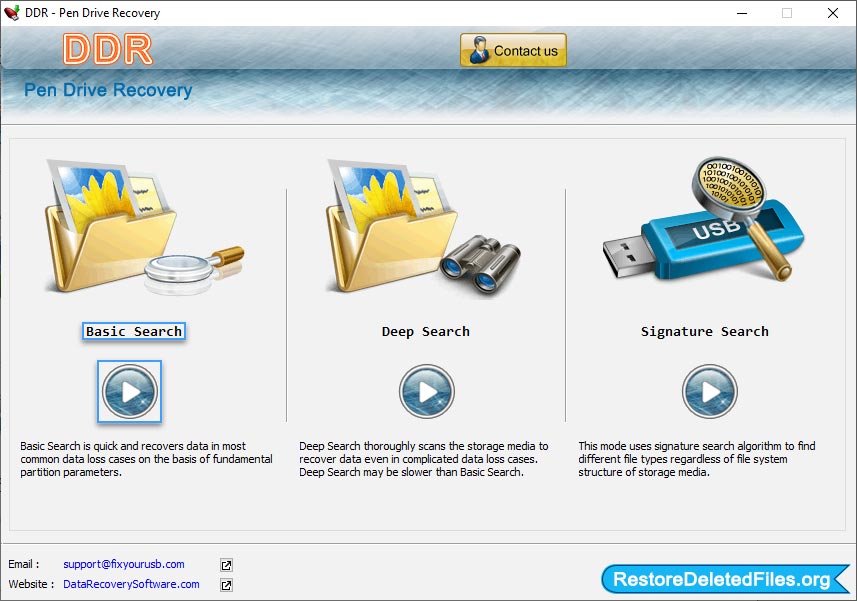
Software has three recovery modes: Basic Search, Deep Search and Signature Search. Choose any one mode according to your requirement.
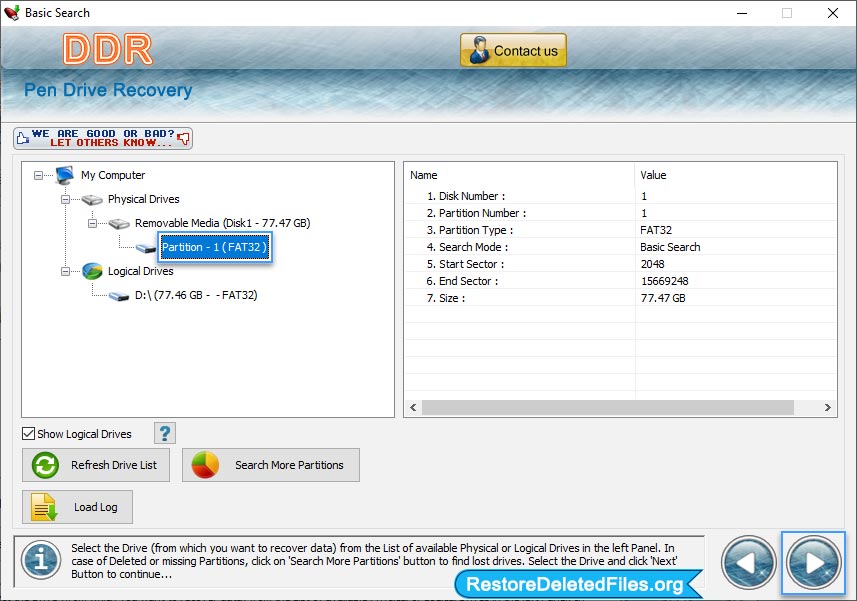
Select the drive from left panel from which you want to recover data. For recovery process, you can set the range of sectors by moving the edges of slider.
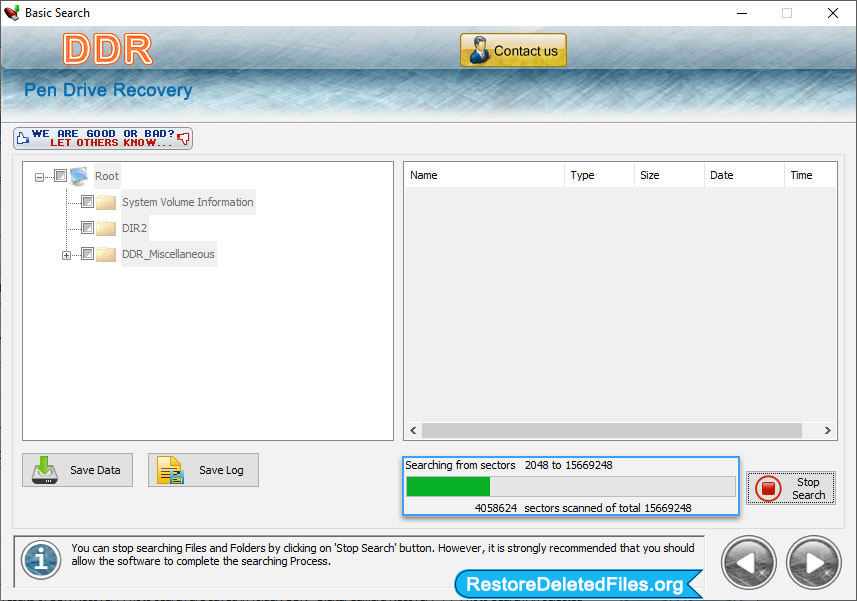
Here, you can see the current running status of file searching process.
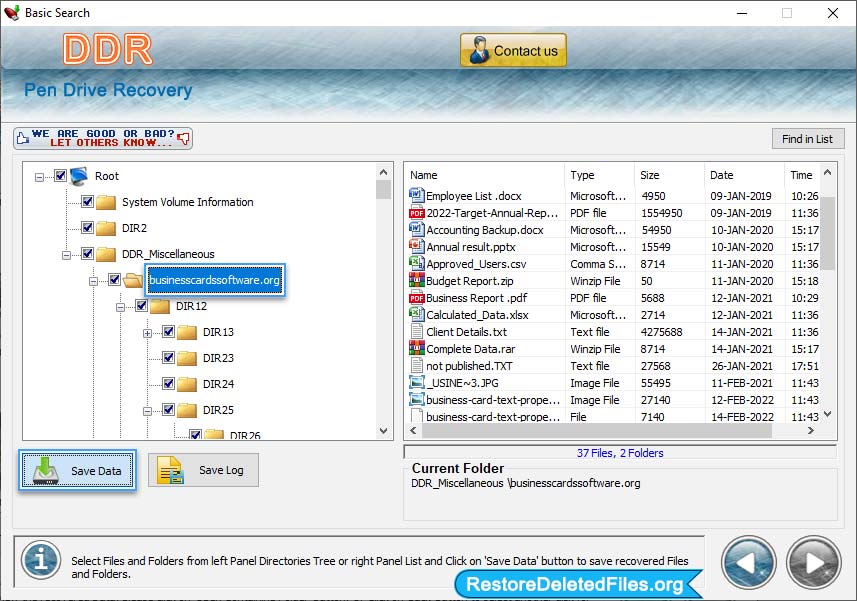
Select files from left panel and click on 'Save Data' button to save recovered data.


