Screenshots Restore Software - Digital Photos
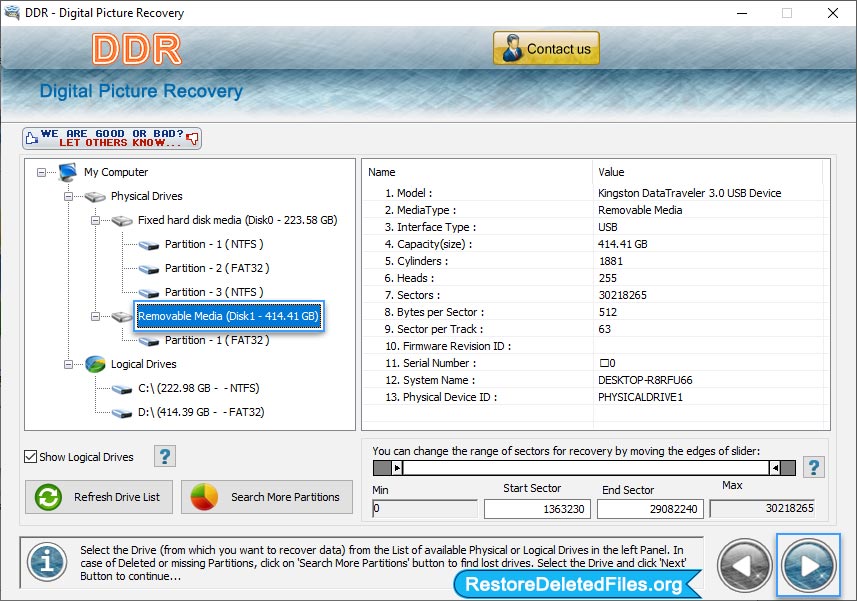
Select the drive from which you want to recover lost pictures. Click on 'Next' button to start recovery process.
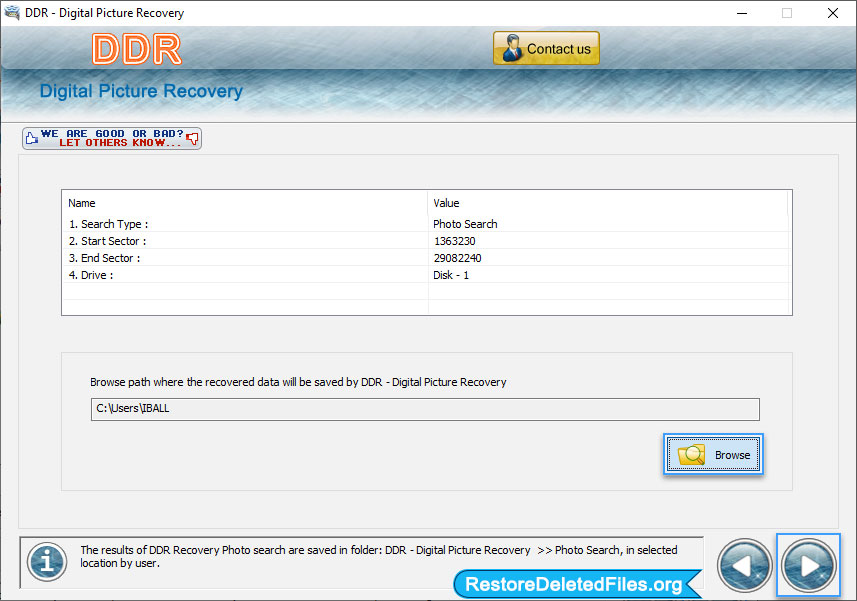
Browse the location where recovered data will be saved by DDR - Picture Recovery.
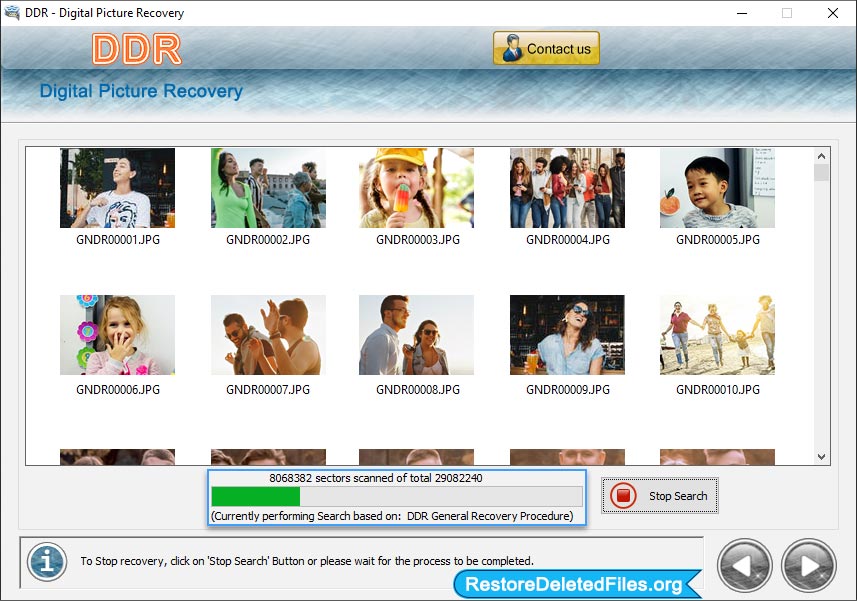
Here, you can see that the disk scanning process is in running mode.
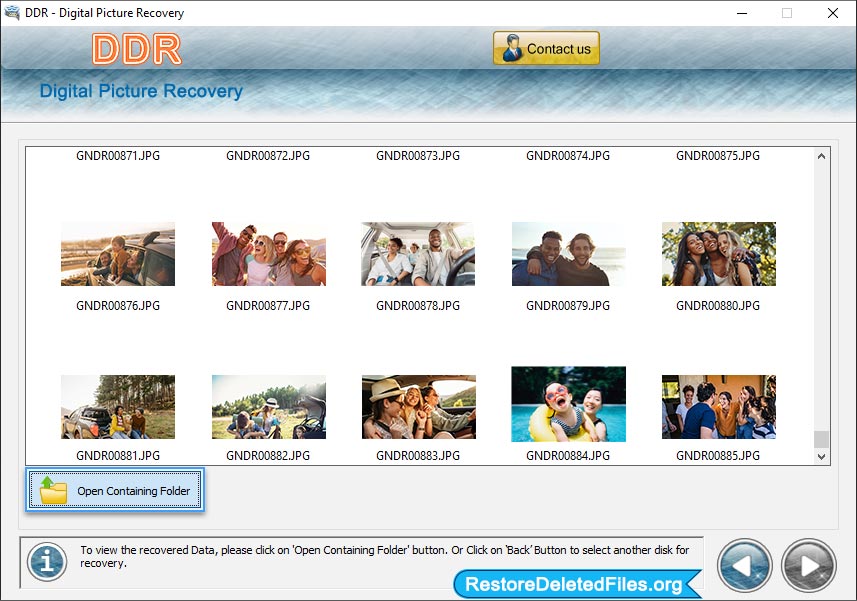
To view recovered photos, click on 'Open Containing Folder' button.


