Screenshots Mac Restore Files - DDR Professional
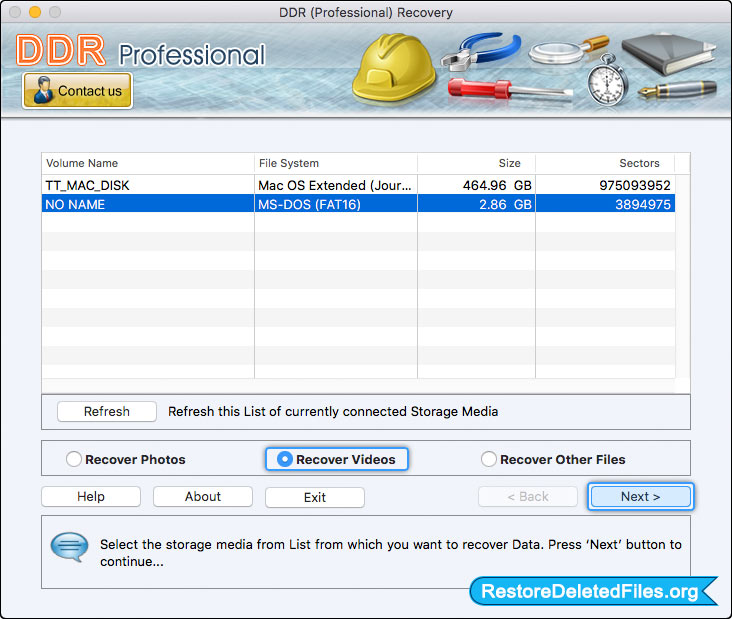
To recover lost data, select the storage media from list and click on 'Next' button to proceed.

Select any one searching criteria as per your requirement. Now, go to the 'Browse' button to browse the location where recovered data will be saved by software.
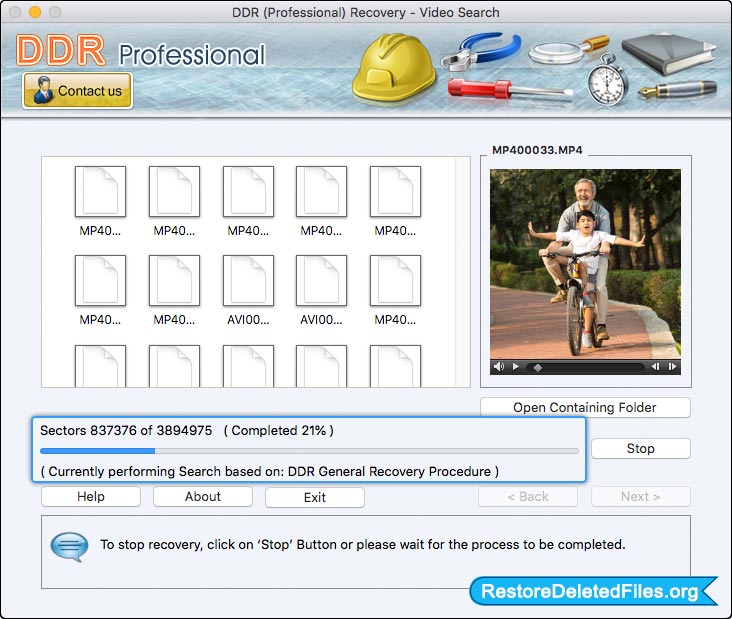
Disk scanning process (using DDR Thorough Scanning Algorithm) is going on.
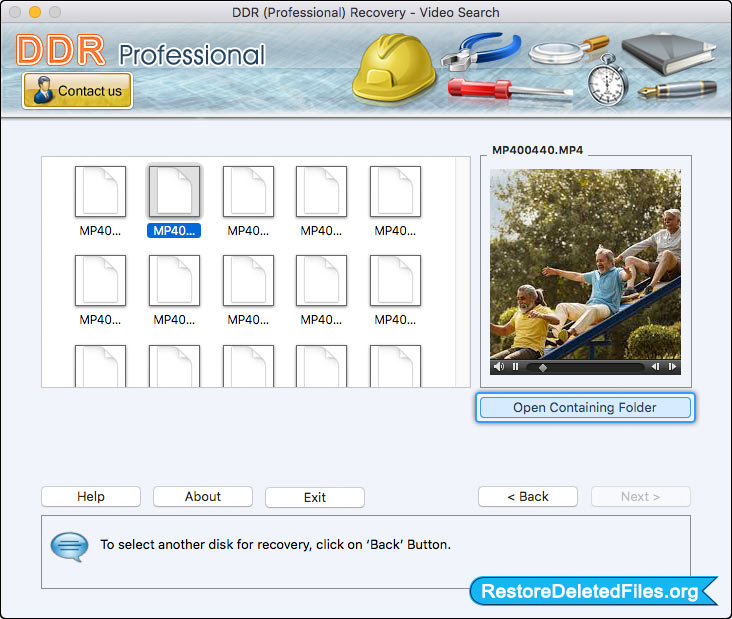
Click on 'Open Containing Folder' to view recovered data. You can also select another disk for recovery by clicking on 'Back' button.


