Screenshots Mac Restore Files - Mobile Phone
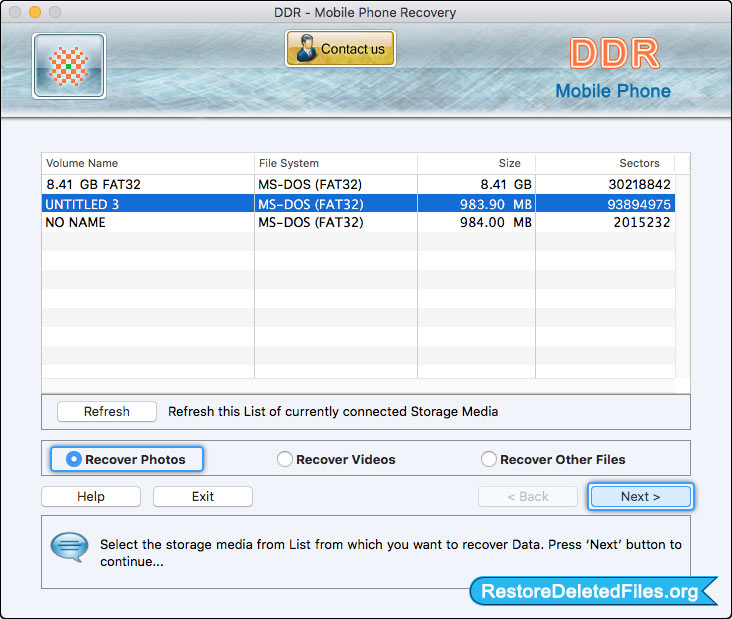
Select the storage media from list and choose any one option either Recover Photos, Recover Videos or Recover Other Files.
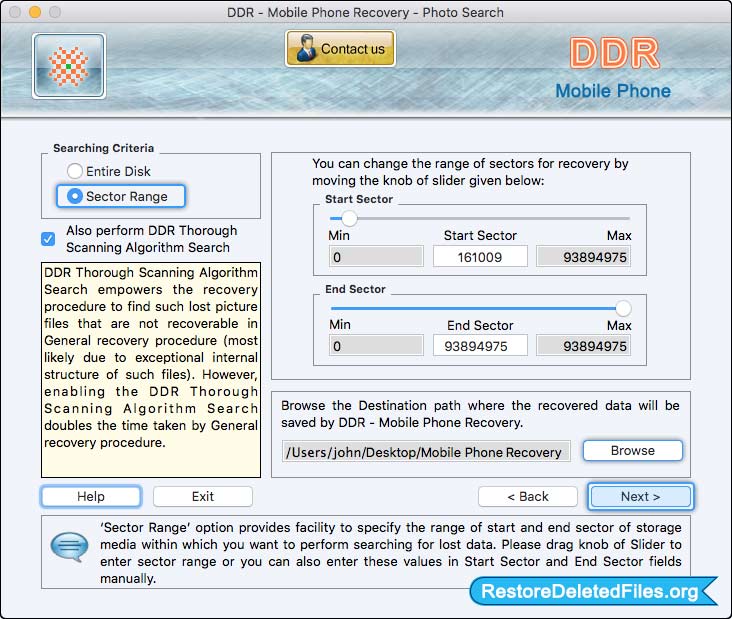
Select 'Sector Range' searching criteria to search lost data in the entire storage of selected disk. Browse the path where recovered data will be saved by DDR Mobile Phone Recovery.
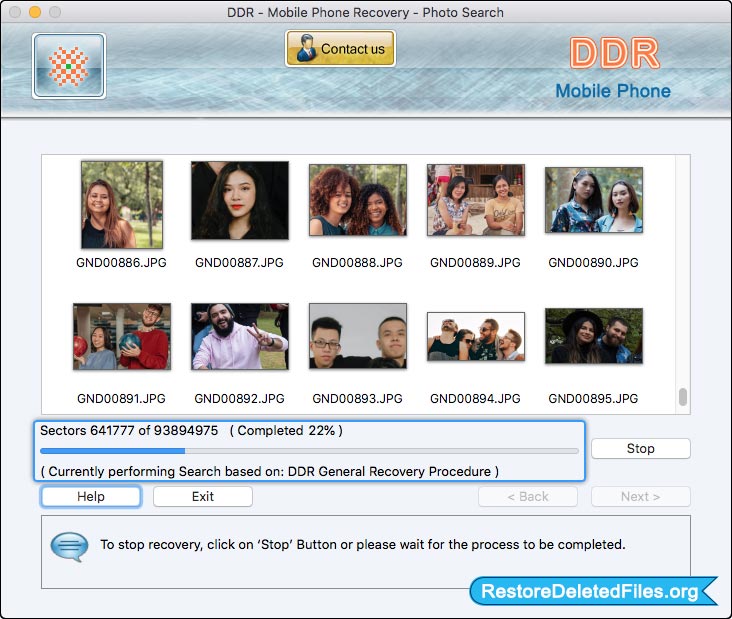
File searching process ( based on DDR Thorough Scanning Algorithm) is in running mode.
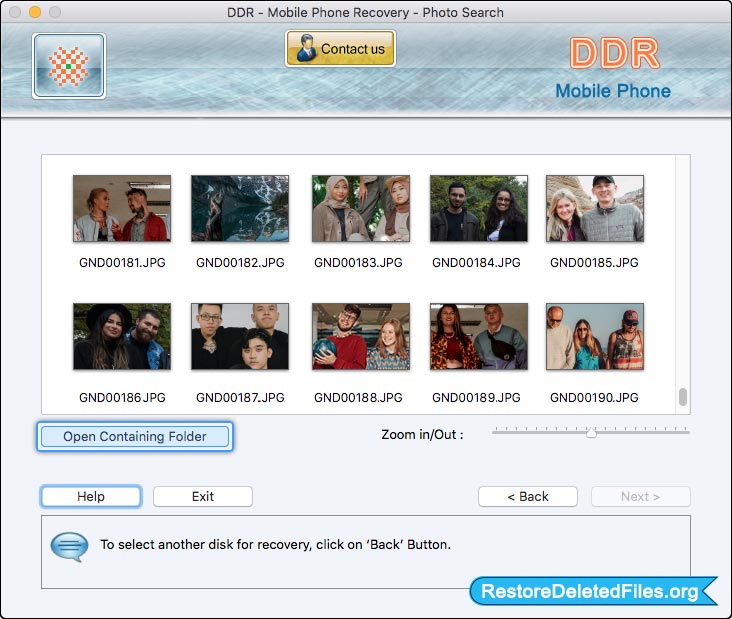
Here, you can see your recovered files by clicking on 'Open Containing Folder' button.


